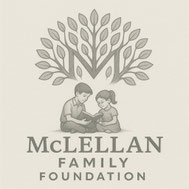Calendar Instructions
iPhone
- On your iPhone, go to Settings.
- Scroll down until you find “Calendar”.
- Open Calendar settings, click on “Accounts”.
- At the end of existing accounts, click “Add Account”.
- Select “Other” type at the end of list.
- In the “CALENDARS” section, click “Add Subscribed Calendar”.
- For the server value, enter this url: https://calendar.google.com/calendar/ical/2eesul53mjlo8i2pkn4smqg9p0%40group.calendar.google.com/public/basic.ics
- Click “Next” to continue, it will verify the server then a subscription page will show.
- Modify the Description part if you want, then click “Save”.
Android /Google
To sync with mobile devices, you will need to use your Google account.
- In your Google Chrome browser, open the url: https://calendar.google.com/calendar/embed?src=2eesul53mjlo8i2pkn4smqg9p0%40group.calendar.google.com&ctz=America%2FChicago
- If it is Apple device, use Safari to open the page with this url also works.
- You should see VHS Band Calendar showing in the page.
- Navigate to the bottom right corner of the calendar, you will see ” + GoogleCalendar”, click the plus sign to start.
- Follow the instruction on the screen, you might need to sign in to your Google account, or download Google Calendar App first.
 Vandegrift Legacies
Booster Club
Vandegrift Legacies
Booster Club